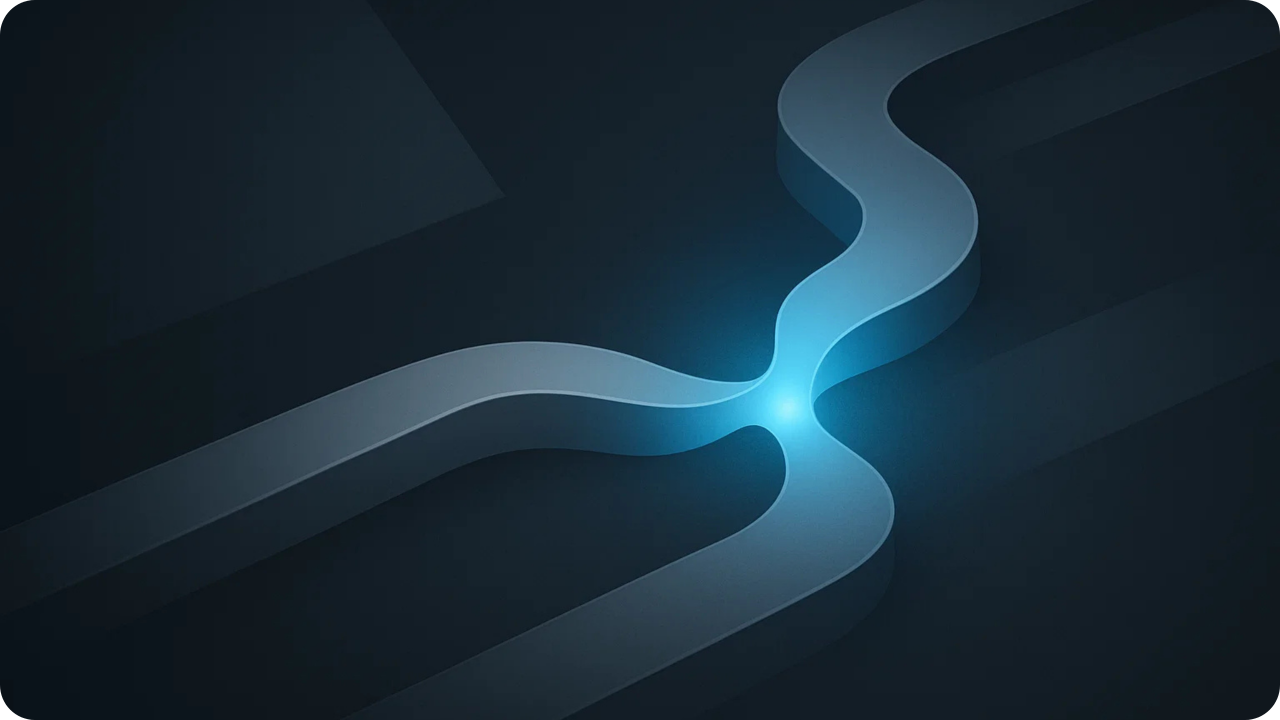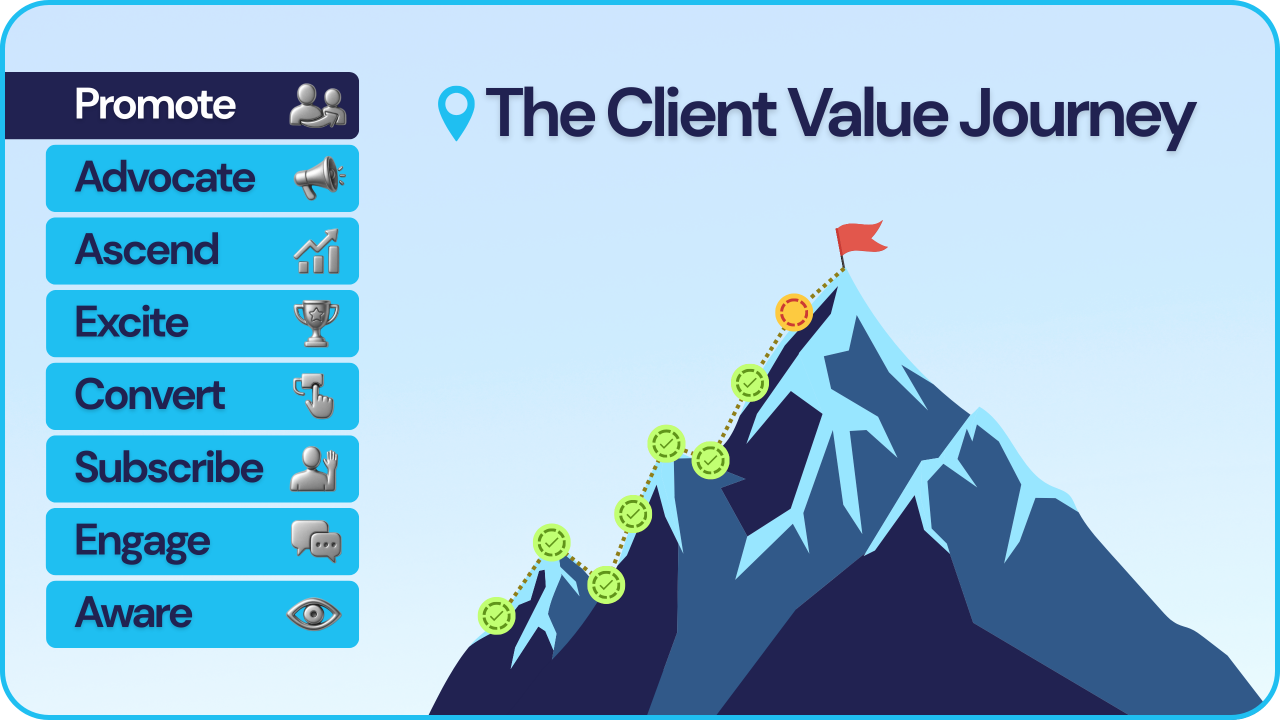Engineering Your Season Change
Dec 02, 2025
The Gratitude Lens: Why Perspective Is Everything
Nov 25, 2025
The Free-Range vs. Factory Farm Choice
Nov 11, 2025
Kronos vs. Kairos
Nov 11, 2025
The Q4 Pruning Assessment
Nov 04, 2025
The Content Multiplication System
Oct 21, 2025
Theory of Constraints for Your Client Value Journey
Oct 07, 2025
The Great Consulting Disruption
Sep 23, 2025
Client Value Journey: Stage 8 – Promote
Sep 16, 2025
Client Value Journey: Stage 7 – Advocate
Sep 09, 2025